Outlook Email Setup:
Open Outlook
Click on the TOOLS menu, and select E-Mail Accounts...
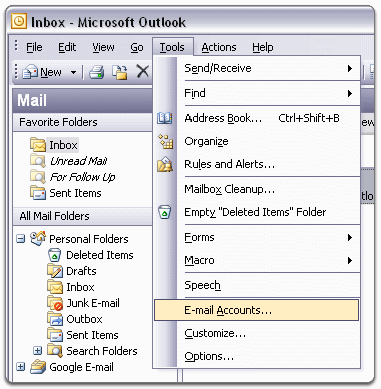
Select Add a new e-mail account, and click Next.
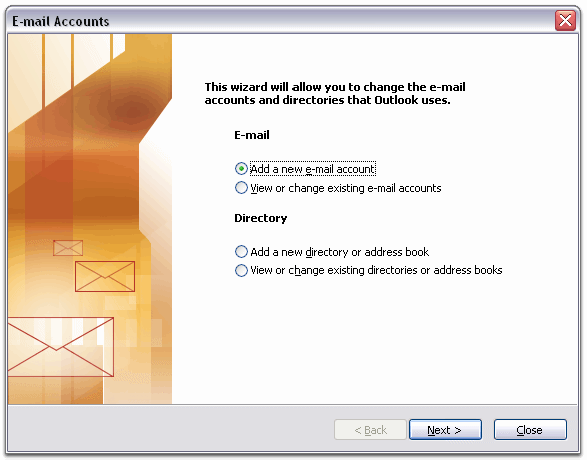
Choose POP3 as your server type by clicking the radio button, and click Next.
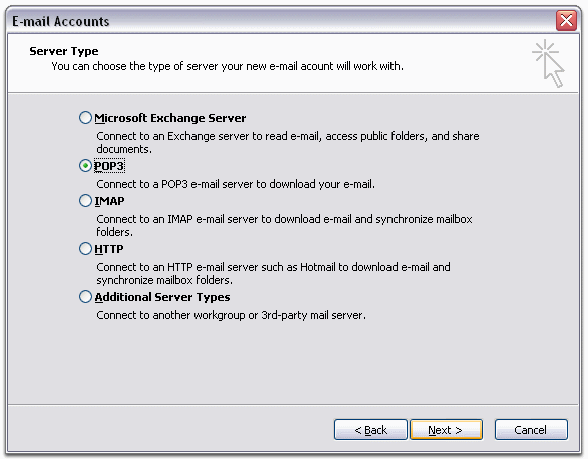
Fill in the following info:
Your name: your name
E-Mail Address: email@yourdomin.com (your domain
name/email address)
Incoming POP3: mail.yourdomin.com
Outgoing SMTP: mail.yourdomin.com
User Name: email@yourdomin.com (your
domain name/email address)
Password: your password
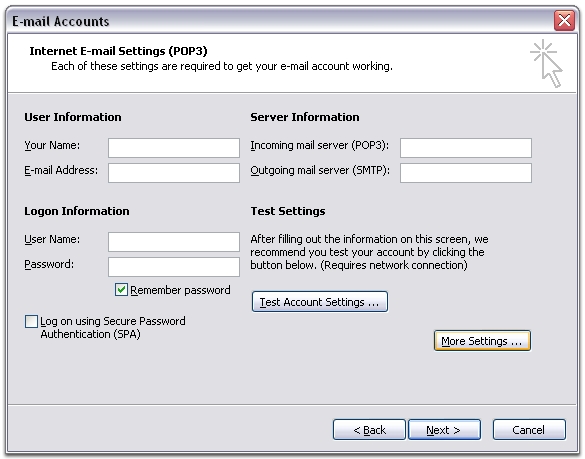
Click More Settings... and then click the Outgoing Server
tab.
Check the box next to My outgoing server (SMTP) requires
authentication and select Use same settings as my incoming
mail server.
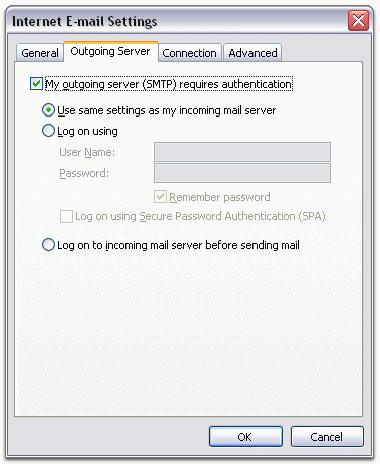 Click OK
Click OK
You can also change the following on the ADVANCED tab:
(some places block the defaults)
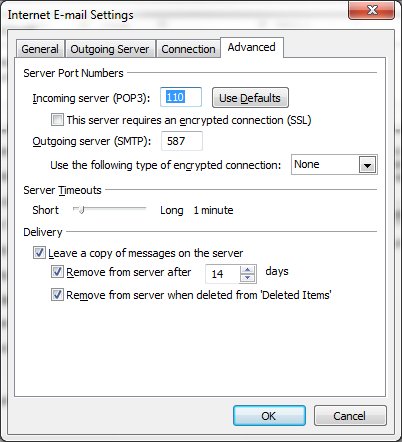
Click OK on main window
Send an Email to your new address and click on SEND/RECEIVE email to check for errors,